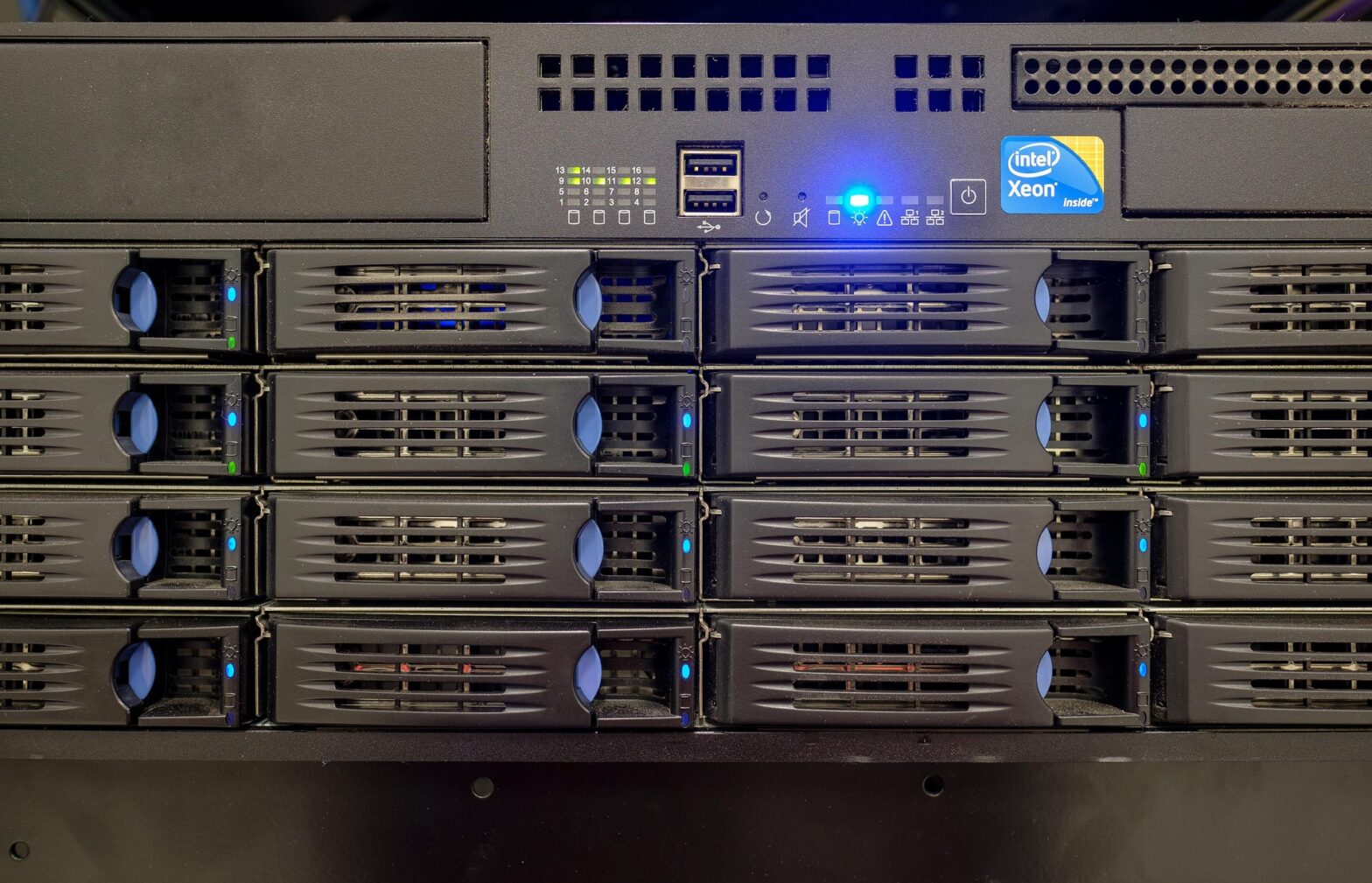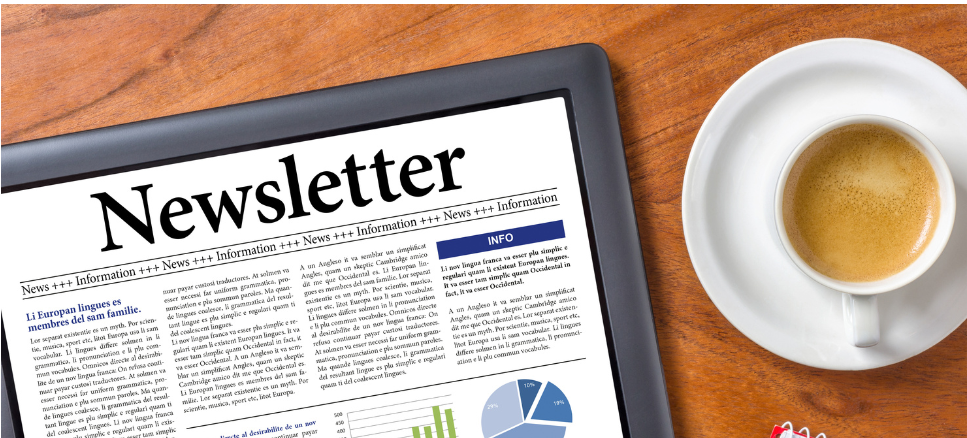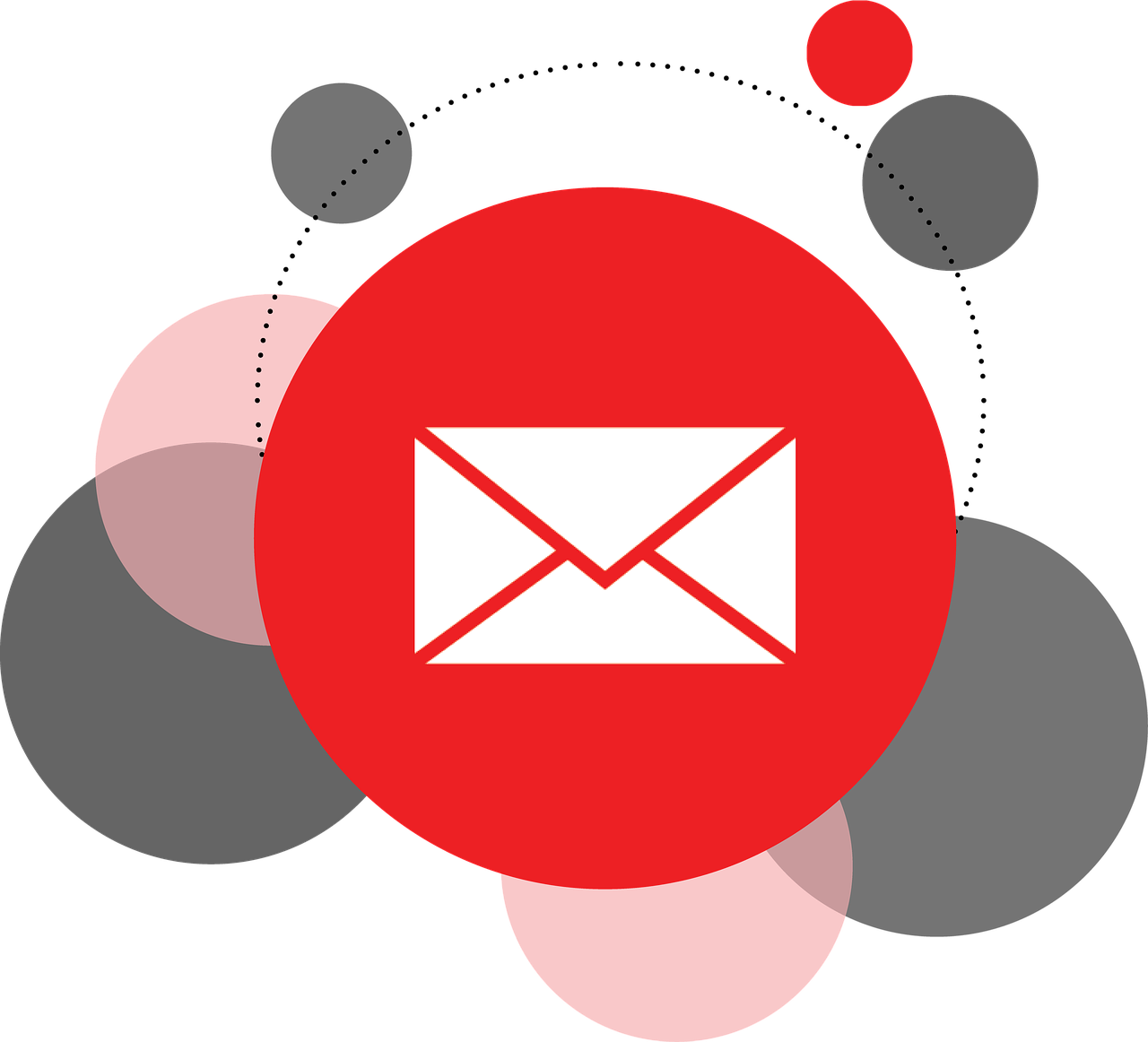To create a connection, it is best to follow these steps.
Push Start button in Windows, enter cmd followed by Enter-button. This will remove the share.
net use Q: /delPush enter after entering the above and hopefully it will show Success. To be sure next command will be successful, you can sign out and back in from Windows before you login again and run this last command:
net use Q: \\10.10.14.1 /user:USERNAME PASSWORD /persistent:YesReplace USERNAME and PASSWORD above. Keep the USERNAME close to the : just like typed above. Use the javascript-tool below to be lazy and get the correct string.
A customer of us and don’t remember the username and password? Click this link to have a new one resent to your mobile.
Simple help function
We can help you fill out the command above, just enter your username and password here to make it quicker with copy/paste. Values updated as you type.
| Station: | Hostname: | ||
| Username: | Password: |
Other Samba commands that could be useful
This will list all the shares you have on the client PC. Remember to never have more than one share per IP to avoid any problems.
net useIf you have issues with mounted disks, you can remove ALL the mounts on the client. Be carefull if you have other mounted services that you use. This is usefull only if you have lot of issues. Remember to log out of your PC after this to start fresh:
net use * /deleteMouting Samba on a Linux (cifs) can be done like this if you need a fast mount.
Enter «nano /etc/fstab» and put this on a new line – afterwards enter «mount -a» to have it mounted.
//10.10.14.1/sharename /mountpoint cifs username=USERNAME,password=PASSWORD,uid=1000,gid=1000 0 0